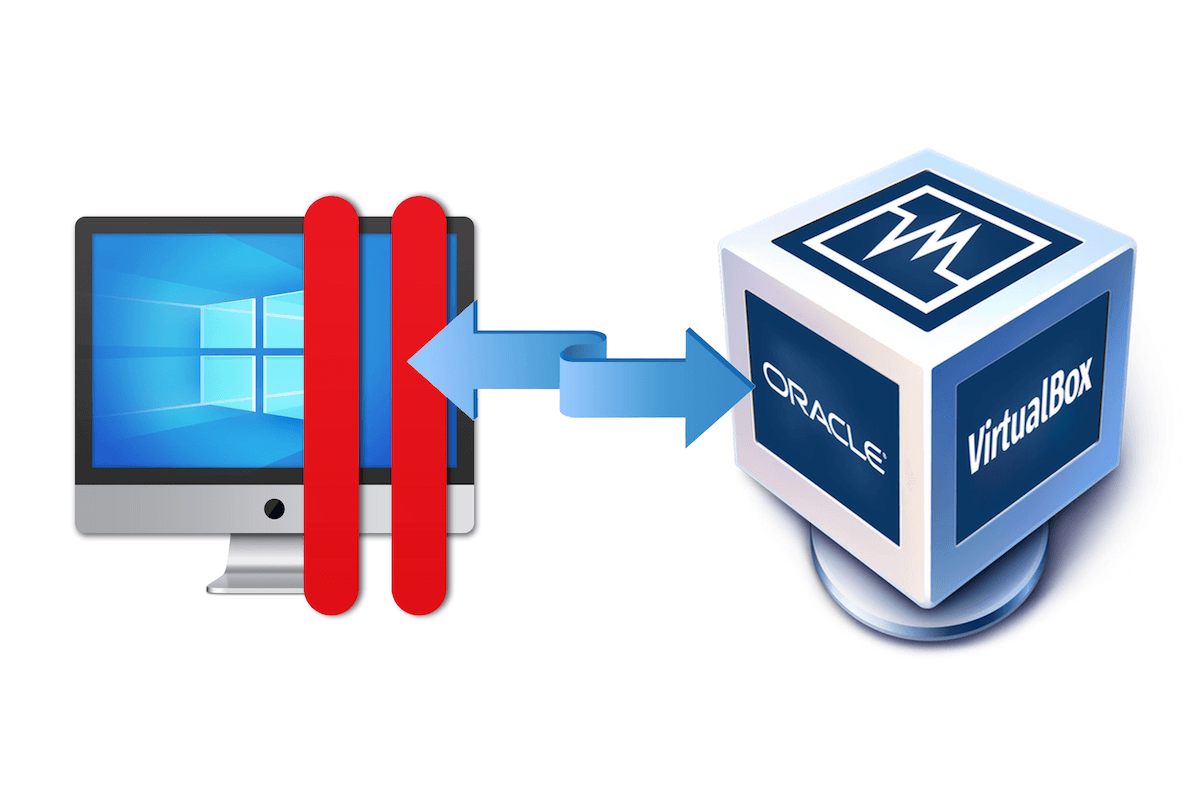And here I am, providing a simple solution to a problem that I have often faced, not only for myself but also for others who have asked me.
If you are reading this post, you already know that Parallels is a very renowned application for virtualizing operating systems. It works great and is really simple. Unfortunately, it is not very economical and not everyone can afford it (myself included).
So, if like me, you had to opt for an equally good but free solution like VirtualBox, but you don’t want to lose your Windows virtual machine, with all its configurations and installed software, then you are in the right place.
To start, launch the Windows virtual machine on Parallels and download Disk2vhd.
Once you have downloaded the zip file, extract its contents and run the software (depending on the version of Windows you have installed), uncheck “Use Volume Shadow Copy” and choose a destination (I usually choose the folder where my virtual machine will end up on VirtualBox).
Click on the “Create” button and wait for the process to finish.
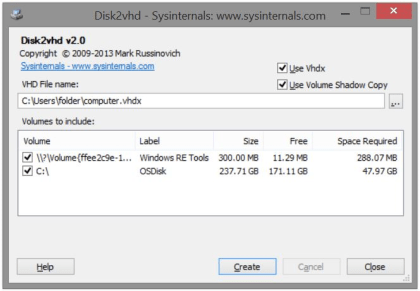
Once the .vhd file generation is complete, you are almost done.
Open VirtualBox and click on “New”, choose the name of your virtual machine, the location where you will create it (same folder as the .vhd file), and the corresponding operating system that you had on the Windows machine in Parallels.
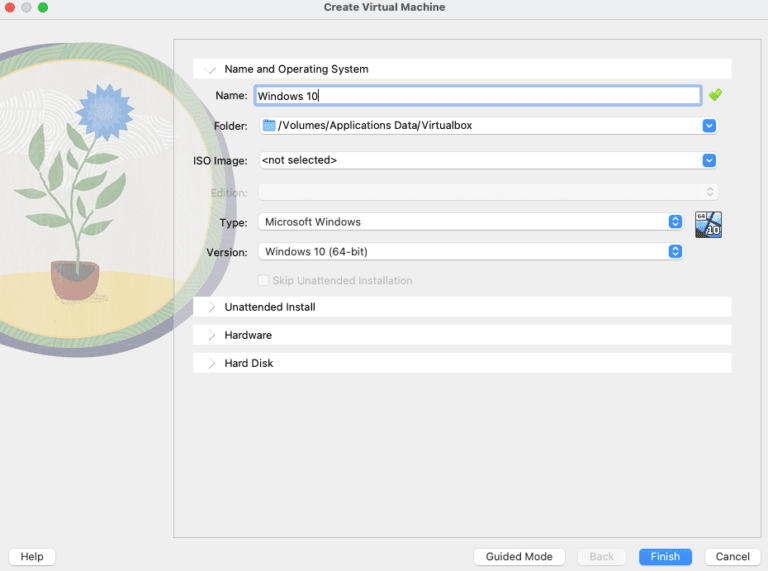
Now go to the “Hardware” section and set the same memory and processors that you had on the Windows machine in Parallels.
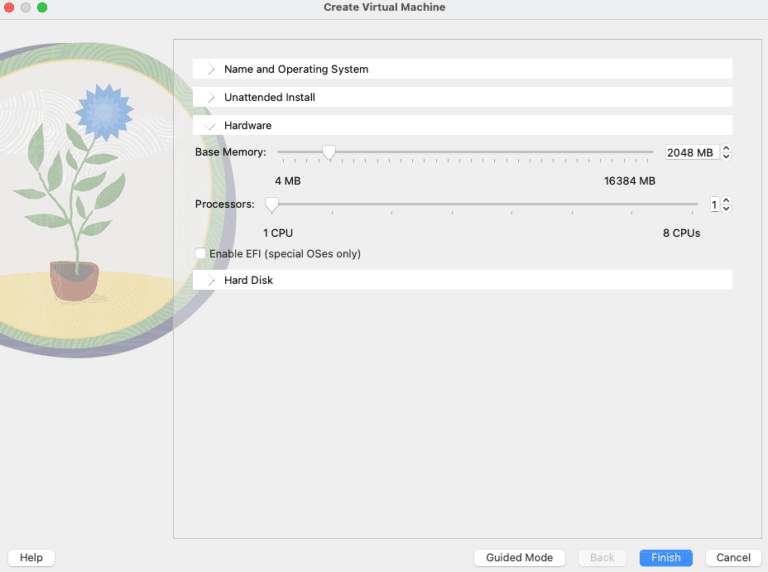
Now open the “Hard Disk” section and click on “Use an Existing Virtual Hard Disk File“.
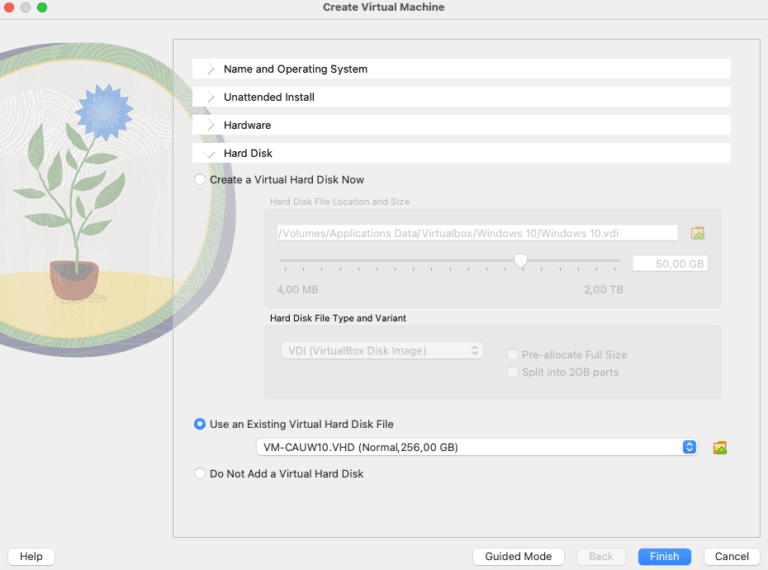
Click on the yellow folder with the green arrow, and when the new window opens, click on “Add”.
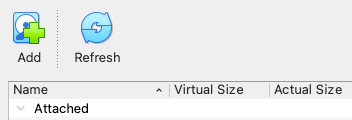
Select the “.vhd” file you created earlier and once it is added and selected, click on “Finish”.
Double-click on the new virtual machine and let VirtualBox do its magic.
Of course, you will need to install Virtualbox’s “Guest Additions” in order to have all the correct drivers, especially for the video, and therefore enjoy the resolution that you prefer.